Table des matières
Interface overview
Soundtracker DMA interface is organized into a single screen:
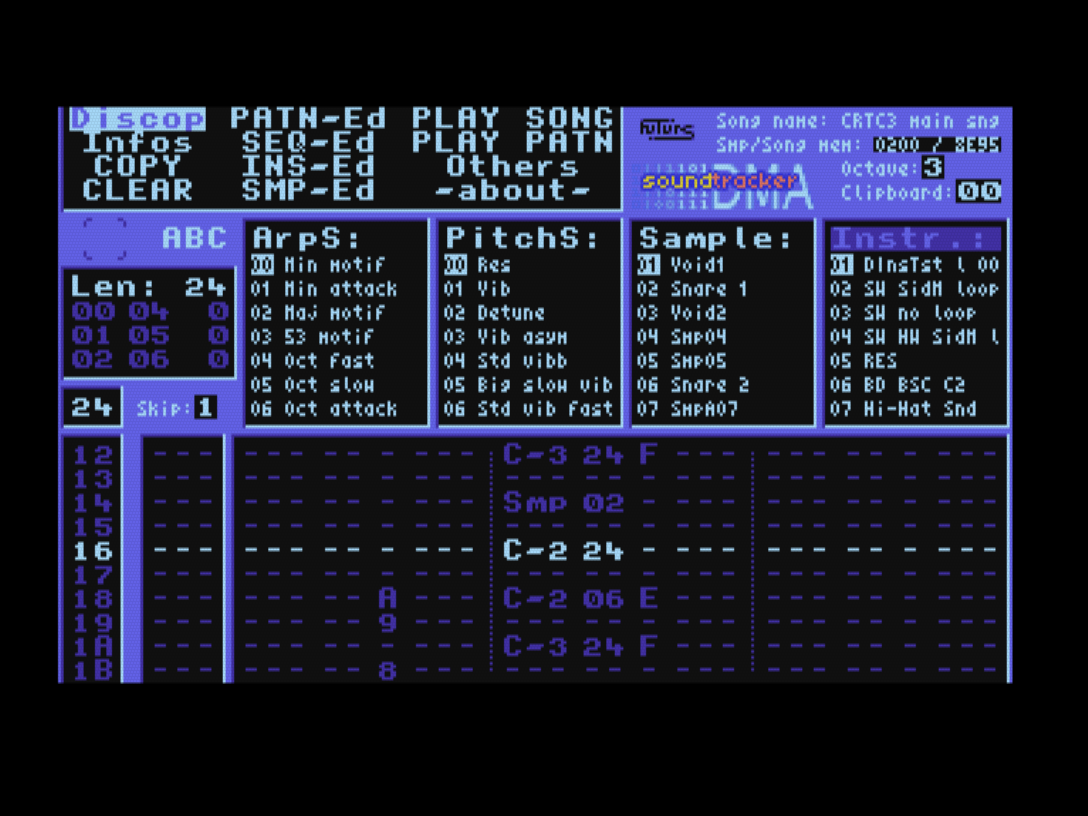
Following keys are active most of the time:
| Key | Function |
|---|---|
| f1/f2/f3 | mute/unmute A/B/C channel (from menu, while playing song or pattern) |
| f6 | octave+1 |
| f9 | octave-1 |
| f5 | item+1 |
| f8 | item-1 |
| Shift + f5 | for samples, next linked item / item+1 for other objects |
| Shift + f8 | for samples, previous linked item / item-1 for other objects |
| Control + Right or Control + f6 | Change active list |
| Control + Left or Control + f4 | Change active list |
General remarks
- All numbers are shown in hexadecimal notation
- French, English and Spanish keyboards are supported
 Warning: Ctrl + shift + Esc is allowed
Warning: Ctrl + shift + Esc is allowed
Main menu
The main menu is located at the top left of the screen. The directional keys are used to move around and Space selects the highlighted entry. Use Escape to exit.
Keyboard keys active in the menu:
| Key | Function |
|---|---|
| Esc | Go up one level in the menu hierarchy |
| Tab | Enter song-list editor |
| Space | Select current menu entry |
| down | Move cursor |
| up | Move cursor |
| left | Move cursor |
| right | Move cursor |
After selecting “Play song” or “Play pattern” and while the music is playing, the following keys are available:
| Key | Function |
|---|---|
| Tab | Move to the next song-list position |
| Esc | Stop music |
| Shift + Space | on “Play Song”, play music from the start of the song-list otherwise, play from the last selected song-list position |
Memory management
Top right is displayed free memory for samples and music. Instruments and patterns use the memory of the second counter (not sequences). If this memory runs low, the counter will be framed in red and it is strongly recommended to stop editing and save the music. If this counter reaches zero, the software will perform a memory optimization (garbage collection and packing) and try again to save the edited object. If this optimization fails to free enough memory, an alert sound is played (four beeps) and the latest edition is lost.
After loading a music, the memory is already optimized.
Notification area
To the left, immediately below the main menu, is a notification area. During long processing times (data compression, disk access) a “W” logo is displayed (W like “wait” or “working”) to invite you to wait.
If a sample generates an interrupt, a “DMA INT” logo will be displayed at this same location when the sample is played and the interrupt is raised.
Lists
The central area mainly shows the list of all object types: arpeggio sequences, pitch sequences, samples and instruments.
Editing zone
All the objects are edited in the bottom area. Its content changes depending on the context. The number of the object being edited is displayed at the top left of this zone.
Entering musical notes
In the pattern editor and in the instrument and sequence editors for testing sounds, the keyboard layout mimics piano layout to enter musical notes.
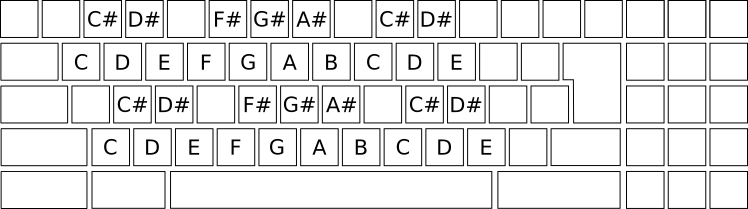
Bottom line plays at the current octave and top line plays at the upper octave.