Table des matières
Instrument editor
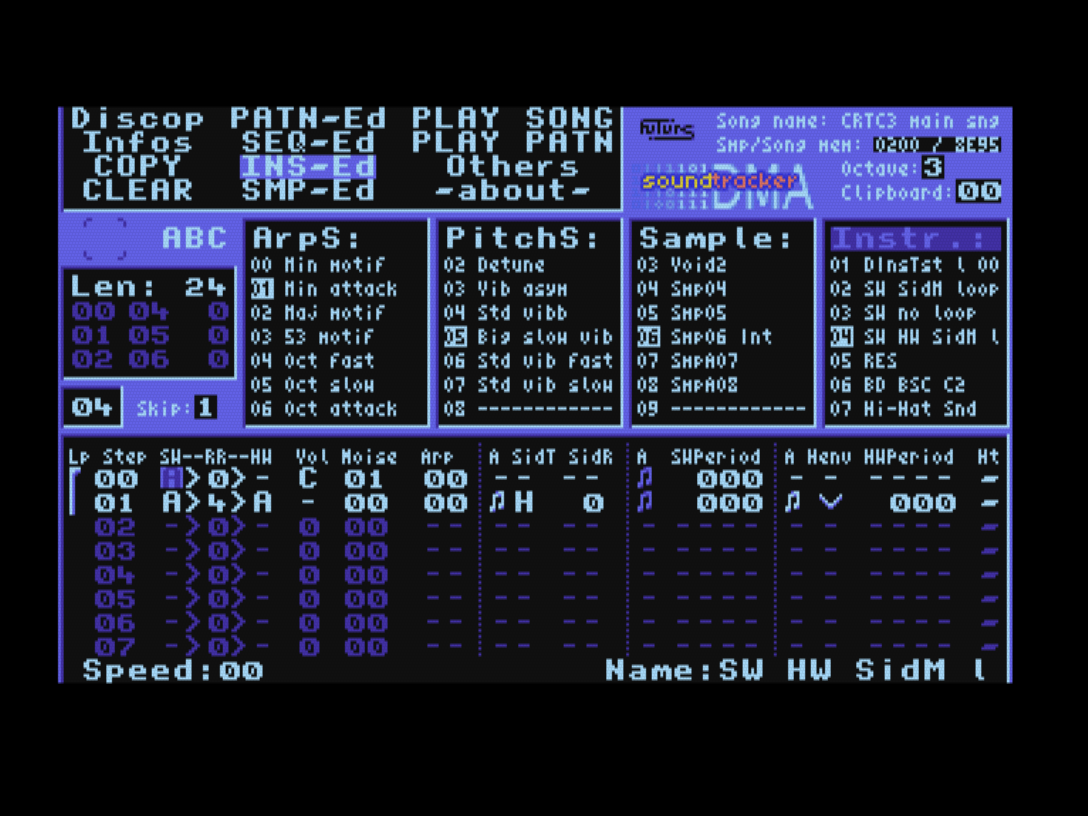
This editor allows you to define your instruments, with all its characteristics: timbre, vibrato and own arpeggio… to which pattern options will be added (arpeggio, portamento, vibrato…). Pattern options can also modify instrument parameters (speed, volume, etc.).
You can create up to 127 instruments with a maximum of 64 steps each. The instruments are represented as lines and each line is played for the time indicated by the value “speed”. The fastest speed is speed 0.
An instrument can play its last steps in a loop. If it does not loop, silence will follow the last step played, there is no need to have a step at the end of the sound for this.
It is advisable to name your instruments in order to find them easily in the list and also to be able to save them on the disc if you wish.
![]() Warning: steps beyond the length of the instrument are not saved in memory. They are lost as soon as the editing of the instrument is exited.
Warning: steps beyond the length of the instrument are not saved in memory. They are lost as soon as the editing of the instrument is exited.
Instrument lines

The title row at the top of the edit window indicates the function of each parameter column. The display is separated into four areas described below. The instruments can combine as desired for each line: soft sound (SW), hard sound (HW), SID sound and noise. Depending on the mode indicated, the deactivated fields are replaced by dashes and the inactive “arpeggio” fields are darkened.
Global
- Loop: indicates where the looping step is. If the line is in light color, looping is enabled.
- Line step number
- SW sound mode: Auto, Fix (fixed period) or None to disable it.
- Mode: the direction of the arrow indicates which one controls the sound (SW → HW or SW ← HW).
- “ratio” coefficient: coefficient between SW and HW periods.
- HW sound mode: Auto, Fix (fixed period) or None (disabled).
- SW sound volume: from 0 (no sound) to &F
- Noise level (or frequency): from 00 (no noise) to &1F
- Arpeggio: from -&7F to +&7F
SID
- SID type: Full or Half
- SID ratio: -2, -1, 0 or +1
Software sound
- SW period (fixed or pitch depending on the mode). If the sound is in “auto” mode, the field indicates the pitch to be added to the automatically calculated period.
Hardware sound
- Hard envelope curve
- HW period (fixed or pitch depending on the mode): If the sound is in “auto” mode, the field indicates the pitch to be added to the automatically calculated period.
- Hardware retrig: forces the hard envelope to start over from the beginning.
Arpeggio mode
If the arpeggio mode is the two-note icon  this means that the arpeggio of the instrument line and the pitch of the sound that drives the line apply to the waveform. This is the standard mode.
this means that the arpeggio of the instrument line and the pitch of the sound that drives the line apply to the waveform. This is the standard mode.
If the arpeggio mode is the one-note icon  this means that the period of the waveform is not influenced by the arpeggio value of the instrument line, and neither by the pitch of the sound that drives the line, nor by a portamento in the pattern.
this means that the period of the waveform is not influenced by the arpeggio value of the instrument line, and neither by the pitch of the sound that drives the line, nor by a portamento in the pattern.
The arpeggio is always in active mode for the sound that drives the instrument line.
If the icon is in dark color, it means the parameter has no effect in this case.
Keyboard functions
| Key | Function |
|---|---|
| Esc | Leave instrument editor |
| Control + right | Switch editor (arpeggio sequence editor) |
| Control + left | Switch editor (sample editor) |
| Enter | Change instrument name |
| f4 | speed+1 |
| f7 | speed-1 |
| left | Move cursor |
| right | Move cursor |
| up | Move cursor |
| down | Move cursor |
| f1 | Go to first step |
| f3 | Go to last step (length) |
| Return | Set instrument length |
| Space | Set looping step |
| Control + Space | Toggle loop |
| Shift + up | Increase value |
| Shift + down | Decrease value |
| Control + up | Increase value (fast, for arp and periods) |
| Control + down | Decrease value (fast, for arp and periods) |
| Del | Clear/reset field |
| Shift + del | Clear/reset complete line |
| f0 | Insert an empty line |
| f. | Remove a line |
| Shift + f0 | Insert a duplicate line |
| Shift + f. | Remove a line |
| Piano keys | Play instrument |
| Any other key | Stop sound |
During name input:
| Key | Function |
|---|---|
| Esc | Abandon name input |
| Return | Confirm name |
| Del | Delete last character |