Sample editor
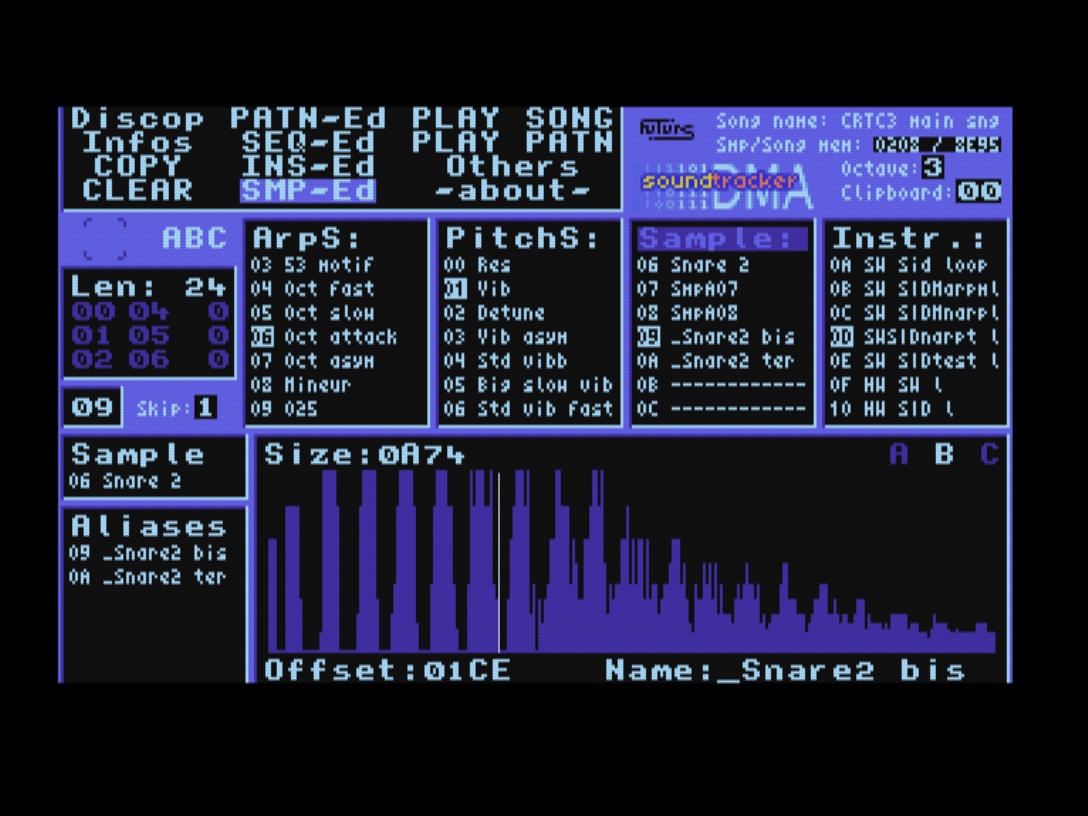
It is not actually possible to edit audio samples, i.e. no modification of the samples is possible. The editor displays the characteristics of the current sample: its size and the channel it affects (in principle, a single channel).
Likewise, no calculations are performed on the samples while the music is playing. If you want to use a melodic instrument sample with several pitches (several notes), you will need to use several samples, one for each note.
It is possible to create aliases, which allows you to play a sample with an offset without occupying additional memory. In the case of an alias, the “parent” sample is displayed and a vertical line indicates where the offset of the alias is located. It corresponds to the place from which the sample is played for that alias. Because the samples are stored as AY-list, not all positions are always possible as alias offset.
Keyboard functions
| Key | Function |
|---|---|
| Esc | Leave sample editor |
| Control + right | Switch to instrument editor |
| Control + left | Switch to sequence editor |
| Enter | Change sample or alias name |
| Shift + right | Increase offset (for a sample alias) |
| Shift + left | Decrease offset (for a sample alias) |
| Shift + up | Fast offset increase (for a sample alias) |
| Shift + down | Fast offset decrease (for a sample alias) |
| Control + a | Create a new sample alias (in the next available empty slot) |
| Space | Play/Stop sample |
During name input:
| Key | Function |
|---|---|
| Esc | Abandon name input |
| Return | Confirm name |
| Del | Delete last character |